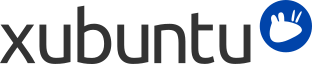
Table of Contents
You can use Parole Media Player to listen to music on your computer. Parole Media Player will open audio files when they are double-clicked. Alternatively, you can right click on audio files and select .
In order to play some popular audio formats like MP3, you will need to install some additional software. Unfortunately, this software cannot be provided by default in Xubuntu due to legal restrictions in some countries.
![[Caution]](../../libs-common/images/caution.png)
|
|
|
Read Restricted and non-free software before following the instructions below. There are some legal issues that you should be aware of. |
Xubuntu will work with most portable audio players, including iPods. Normally, all you have to do is plug the player into your computer and then use File Manager to manually copy songs to and from the player.
![[Note]](../../libs-common/images/note.png)
|
|
|
Newer iPods (6th generation and newer) will not work automatically with Xubuntu unless you have done an initial synchronization with iTunes first. |
If you have a portable music player which can also display photos and videos, you may prefer to use Banshee, which is a music player with good support for such devices. iPod owners may also like to try specialized applications such as GPixPod, gtkpod, and ideviceinstaller for handling multimedia.
You can watch movies and video clips with the Parole Media Player.
In order to play DVDs you must install some additional software. Unfortunately, DVD support cannot be provided by default in Xubuntu due to legal restrictions in some countries.
![[Caution]](../../libs-common/images/caution.png)
|
|
|
Read Restricted and non-free software before following the instructions below. There are some legal issues that you should be aware of. |
To be able to play DVDs, do the following:
Install the libdvdnav4, libdvdread4 and gstreamer1.0-plugins-ugly packages.
Insert a DVD into your drive. It should open automatically in the Parole Media Player.
If you would like to play encrypted DVDs, open → → and type the following into the Terminal followed by the Enter key: sudo apt-get install libdvd-pkg Take note of the information provided in the terminal during installation, particularly with regard to upgrades to the package.
Once libdvd-pkg is finished run sudo dpkg-reconfigure libdvd-pkg The installation of libdvdcss2 will now complete.
Parole Media Player supports most video types. If you try to play an unsupported video file, Parole Media Player may notify you of a missing plugin. You can then install this plugin by following the wizard. Afterwards, you may need to restart Parole Media Player.
If you are having difficulties getting a video to stream in your browser, Parole Media Player supports streaming most types of video. To open a video in Parole Media Player, right-click the video and select .
Some video formats, such as Adobe Flash, QuickTime and Windows Media Video, are proprietary and so support for them cannot be included in Xubuntu by default. You must install some extra software to allow playback.
In order to play the most common proprietary formats in Parole Media Player or Firefox, install the xubuntu-restricted-extras package (see Restricted and non-free software for more information).
You can make your own CDs and DVDs by burning files onto a blank disc using the CD or DVD writer drive of your computer.
Xfburn is the default application in Xubuntu to complete these tasks. Xfburn allows you to to easily create audio CDs, burn CDs and DVDs with either plain data or disk images and prepare blank re-writable disks for a new burn.
In order to launch Xfburn, go to → → .
Once launched, you can insert a CD-R(W) or DVD-R(W) you wish to write to and then select the button corresponding to the action you wish to take (, , etc.).